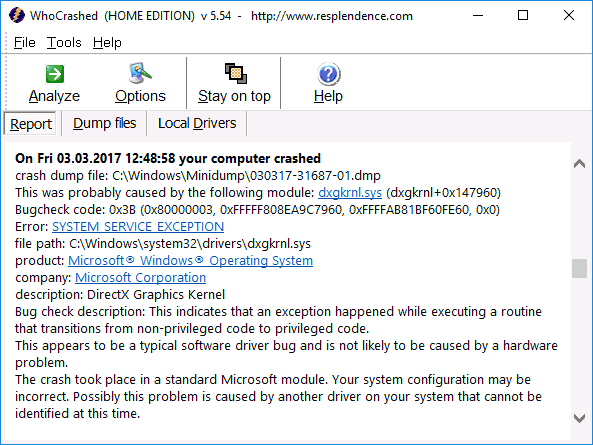

One of the common errors among Windows 10 users is the blue screen of death (BSoD) SYSTEM_SERVICE_EXCEPTION and the text “Your PC has encountered a problem and needs to restart. We’re just gathering some information about the error, and then it will automatically restart.”
This manual details how to fix the SYSTEM SERVCIE EXCEPTION error, how it can be caused, and the most common variants of this error, indicating the immediate steps to fix it.
Causes of the SYSTEM SERVICE EXCEPTION error
The most common cause of a blue screen with a SYSTEM_SERVICE_EXCEPTION error message is errors in the hardware drivers of a computer or laptop.
In this case, even if the error occurs when starting a certain game (with SYSTEM_SERVICE_EXCEPTION error messages in the files dxgkrnl.sys, nvlddmkm.sys, atikmdag.sys) network programs (with netio.sys errors) or, which is a common case, when starting Skype (with a message about the problem in the ks.sys module) the problem is usually in the wrong drivers, and not in the program itself.
It is possible that before this everything worked fine on your computer, you did not install new drivers, but Windows 10 itself updated the device drivers. However, there are other possible causes of the error, which will also be considered.
Common Error Options and Basic Fixes for Them
In some cases, when a blue screen of death occurs with a SYSTEM SERVICE EXCEPTION error, the error information immediately indicates the .sys file that caused the failure.
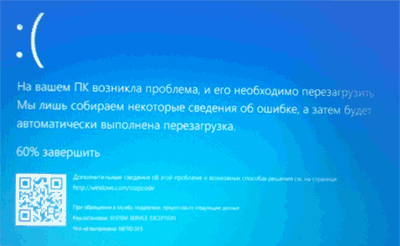
If this file is not specified, then you will have to look at the information about the file that caused the BSoD in the memory dump. To do this, you can use the BlueScreenView program, which can be downloaded from the official website https://www.nirsoft.net/utils/blue_screen_view.html.
Note: In case an error appears that prevents you from working in Windows 10, try the following steps while entering Safe Mode.
After launching BlueScreenView, look at the information about the latest errors (the list at the top of the program window) and pay attention to the files in which failures led to the blue screen (at the bottom of the window). If the Dump Files list is empty, then you most likely have memory dumps on errors disabled.
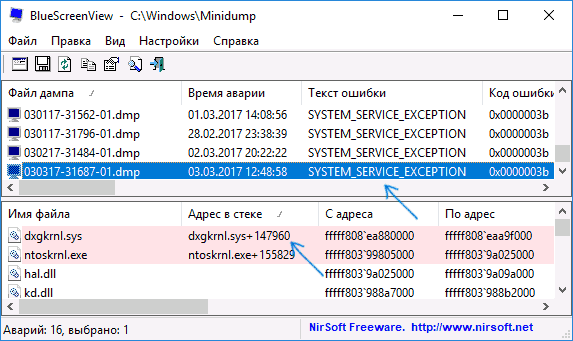
Often, by looking at the file names, you can find (by searching the file name on the Internet) which driver they are part of and take action to remove and install another version of this driver.
Typical file variants that cause SYSTEM_SERVICE_EXCEPTION to fail are:
- netio.sys – as a rule, the problem is caused by faulty network card or Wi-Fi adapter drivers. At the same time, the blue screen may appear on certain sites or when the network device is under high load (for example, when using a torrent client). The first thing to try when an error occurs is to install the original drivers for the network adapter you are using (from the laptop manufacturer’s website for your device model or from the motherboard manufacturer’s website specifically for your MP model.
- dxgkrnl.sys, nvlddmkm.sys, atikmdag.sys – most likely a problem with the video card drivers. Try completely uninstalling your graphics card drivers using DDU (see How to uninstall your graphics card drivers) and install the latest available drivers from AMD, NVIDIA, Intel websites (depending on your graphics card model).
- ks.sys – can talk about different drivers, but the most common case is a SYSTEM SERVICE EXCEPTION kc.sys error when installing or starting Skype. In this situation, the cause is most often the webcam drivers, sometimes the sound card. In the case of a webcam, it is possible that the reason is in the proprietary driver from the laptop manufacturer, and everything works fine with the standard one (try to go to the device manager, right-click on the webcam – update the driver – select “Search for drivers on this computer” – “Select from the list of available drivers on the computer” and check if there are other compatible drivers in the list).
If in your case it is some other file, first of all try to find on the Internet what it is responsible for, perhaps this will allow you to guess which device drivers are causing the error.
Additional ways to fix SYSTEM SERVICE EXCEPTION error
The following are additional steps that can help you with a SYSTEM SERVICE EXCEPTION error if you can’t find the problematic driver or updating it didn’t fix the problem:
- If the error began to appear after installing antivirus software, a firewall, an ad blocker, or other threat protection programs (especially unlicensed ones), try removing them. Don’t forget to restart your computer.
- Install the latest Windows 10 updates (right click on the Start button – Settings – Update and Security – Windows Update – Check for Updates button).
- If everything worked fine until recently, then try to see if there are restore points on the computer and use them (see Windows 10 restore points).
- If you know approximately which driver caused the problem, you can try not to update (reinstall it), but to roll back (go to the device properties in Device Manager and use the Roll Back button on the Driver tab).
- Sometimes an error can be caused by errors in the disk or RAM. Also, if more than one memory bar is installed on the computer, you can try working with each of them separately.
- Perform a Windows 10 system file integrity check .
- In addition to the BlueScreenView program, you can use the WhoCrashed utility (free for home use) to analyze memory dumps, which can sometimes provide useful information about the module that caused the problem (though in English). After starting the program, click the Analyze button, and then review the contents of the Report tab.
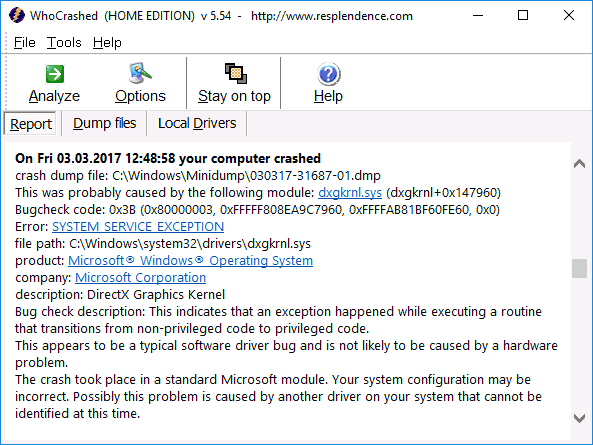
- Sometimes the cause of the problem may not be hardware drivers, but the hardware itself – poorly connected or malfunctioning.
I hope one of the options helped to fix the error in your case.