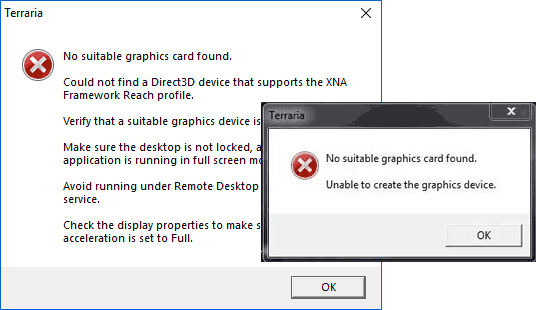
When launching some games, you may encounter errors such as “No suitable graphics card found”, usually in Terraria, or “Unable to find a suitable graphics card” in some other games. In both cases, the message can be translated as “Could not find a suitable video card.”
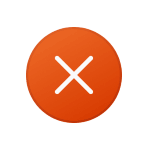
This guide details how to fix these errors in Windows 11, Windows 10, 8.1 and Windows 7 – methods for the system as a whole and for specific games.
First and foremost: video card drivers
Before trying any of the steps below, try updating your graphics card drivers, both discrete and integrated. Important: if you have already done this by clicking “Update” in the device manager and see the message “The most suitable drivers for this device are already installed”, this does not mean at all that the drivers are updated, but only says that Windows cannot offer you others.
Necessary steps:
- If you have a discrete graphics card, download the drivers for it from the official website of NVIDIA or AMD – https://www.nvidia.ru/Download/index.aspx?lang=eng and https://www.amd.com/en/support respectively .
- If you have integrated Intel graphics, download the drivers for that as well, this can also be important in the context of fixing the bugs in question. If the Intel site is not available, download the drivers from the official website of the manufacturer of the motherboard (for your model) or laptop.
To summarize, the first step is to install the drivers for both the discrete and integrated graphics card , there should not be any “Standard VGA” or “Basic” video adapters in Device Manager.
Already this can solve the problem and the errors “No suitable graphics card found” or “Unable to find a suitable graphics” will no longer bother you.
Install all DirectX libraries
While DirectX 12 or DirectX 11 is already present in recent versions of Windows, many games require older versions of DirectX libraries that are not available by default in Windows 11, Windows 10, or 8.1. Follow these steps to install them:
- Download the DirectX executable libraries web installer from the official website https://www.microsoft.com/en-us/download/details.aspx?id=35
- Run the installer and go through all the steps (but I recommend unchecking Bing bar installation).
- As a result, all missing, but still relevant DirectX DLLs will be automatically downloaded and installed.
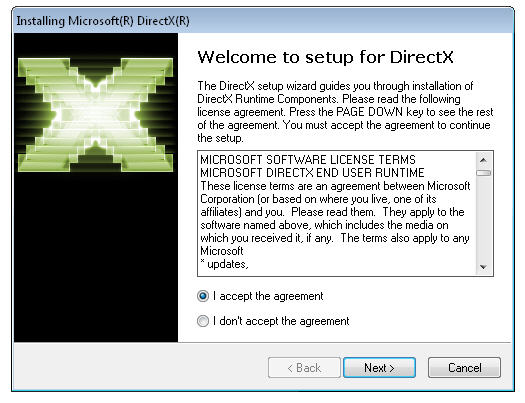
No suitable graphics card found in Terraria and Stardew Valley
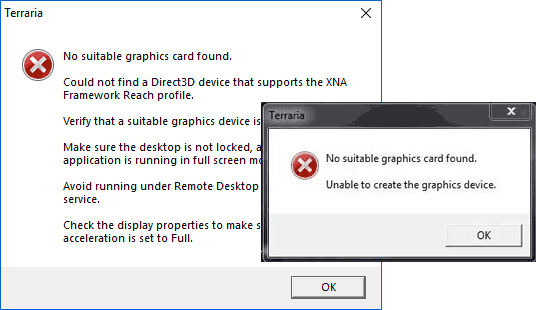
If you are getting a No suitable graphics card found error in Terraria or Stardew Valley, please try the following:
- Delete the game’s configuration file. For example, in Terraria, this is the config.dat file, which is located in the Documents\Terraria folder
- If you are using more than one monitor, disable the second monitor.
- Try changing the screen resolution to a smaller one. Resolution change example: How to change screen resolution in Windows 10 .
- Install .NET Framework 4 (or newer, probably already installed, in which case skip) and Microsoft XNA Framework Redistributable0. Component download links: https://go.microsoft.com/fwlink/?linkid=2088631 and https://www.microsoft.com/en-us/download/details.aspx?id=20914
- If the game was installed on Steam, then in the properties of the game, you can try to check the integrity of the game files on the “Local Files” tab.
- According to some reviews, the error may occur when starting the game in windowed mode, but disappears in full screen mode.
- In graphics card management software, such as the NVIDIA Control Panel, try setting the settings to focus on performance, change the color (set to 16-bit), and in the display settings, if you have HDR enabled, turn it off.
Unable to find a suitable graphics
The reason for Unable to find a suitable graphics errors most often lies in the lack of up-to-date drivers for a discrete and / or integrated video card, or is related to DirectX, we have already discussed these points above. However, other options are also possible.
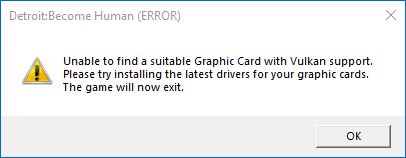
For example, if the error message mentions Vulkan support (unable to find a suitable graphics card with vulkan 1.1 support), as happens in Detroit: Become Human, try using the Vulkan Runtime Libraries download method from the official website, described in this instruction-vulkan-1.dll.