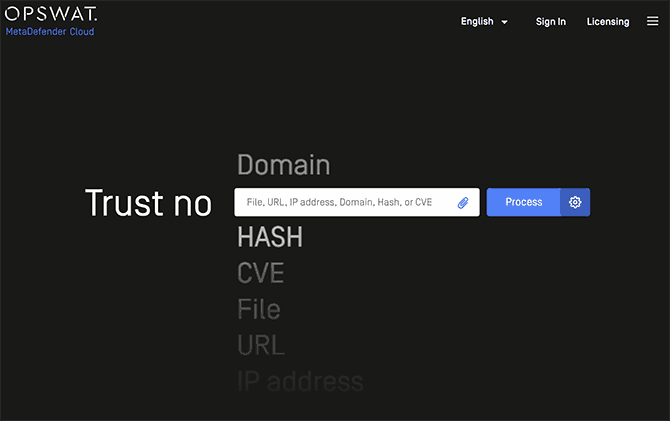
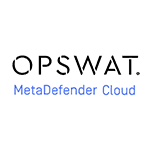
Another way to check files and a computer for viruses online , one of the readers suggested several more options, among which Metadefender Cloud seemed remarkable, which, in basic use, is similar to VirusTotal, familiar to many, but has interesting additional features.
This brief overview of how you can use Metadefender Cloud to scan Windows executable files online for viruses, unwanted and malicious activity in the system, as well as additional features of the service.
Checking a file for threats online using Metadefender Cloud
In general, using Metadefender Cloud has few differences compared to other online services for checking files for viruses (except that no more than 3 scans per day are available without registration):
- Go to the official OPSWAT Metadefender Cloud page https://metadefender.opswat.com/?lang=en
- Click on the paperclip icon and specify the path to the file you want to check, or simply drag and drop the file onto the browser window.
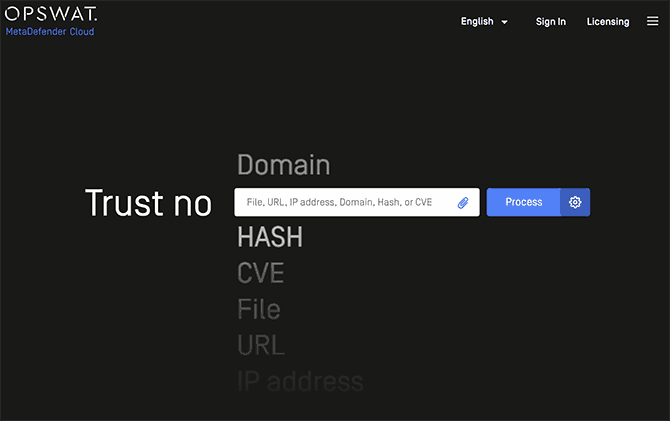
- Wait for the check to complete.
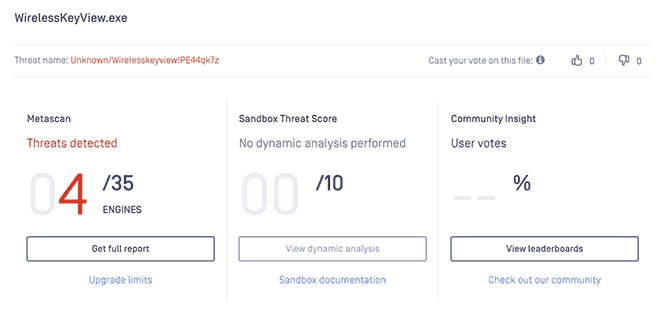
If you follow the steps exactly as described above, you will see an overview with the name of the threat (if any), the number of antivirus engines that detected the threat, as well as the result of user voting on the topic of file security in the right column “Community Insights”.
When you open the Static Analysis section, you can get detailed information about the results obtained when scanning a file in various antiviruses and draw preliminary conclusions about the presence of threats in the scanned file. Additionally, in the Scan History section, you can see the previous results of scanning the same file, if any.
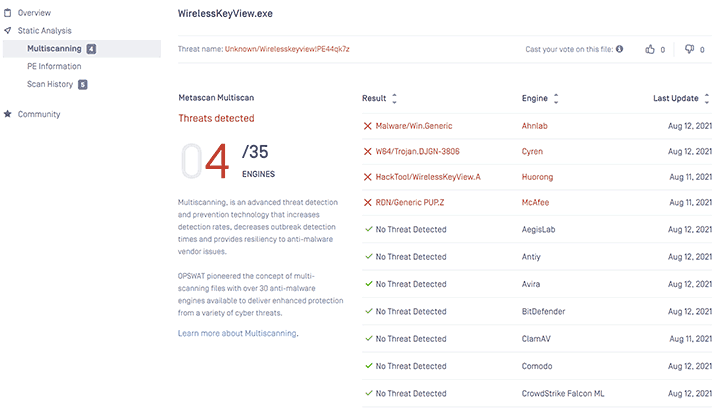
All this is interesting, but it is also available in VirusTotal. More interesting may be the options available in the scan settings, which can be accessed by clicking on the gear icon to the right of the “Process” button.
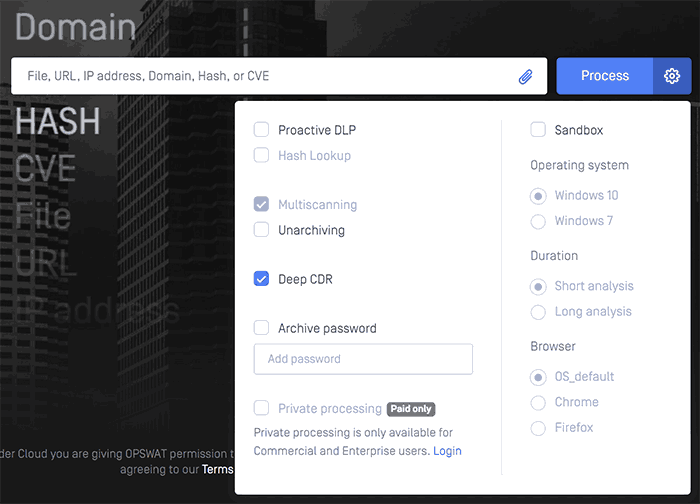
The most interesting of which are:
- Sandbox – launching the file being checked in a sandbox with the Windows 10 or Windows 7 operating system and analyzing the behavior of the launched file. You can select the duration of the analysis, as well as the browser used in the sandbox (if it is assumed that the threat can affect the operation of a particular browser, for example, Chrome).
- Unpacking downloaded archives (Unarchiving) – to check the files in the archive, including those with a password (in this case, specify the password in the “Archive password” field).
The result of scanning a file for threats using a sandbox run allows you to get a more accurate idea of what processes the launched program creates, get information about the commands executed, access to entries in the registry, and Metadefender’s general conclusion about the suspiciousness of the process.

In addition to files, Metadefender Cloud allows you to check files that are not executable (for example, PDF and DOCX document files in some cases can also pose a threat), websites and IP addresses, check the checksum (hash) of the file, and also obtain information by code CVE vulnerabilities.