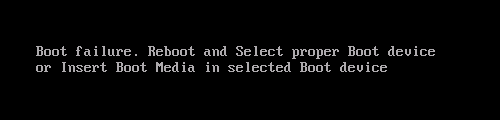

Questions about what to do if Windows 10 does not start, constantly restarts, a blue or black screen at startup, reports that the computer did not start correctly, Boot Failure errors are some of the most frequently asked by users. This article contains the most common errors, as a result of which a Windows 10 computer does not boot, and ways to solve the problem.
When correcting such errors, it is always good to remember what happened to the computer or laptop immediately before: Windows 10 stopped starting after updating or installing an antivirus, perhaps after updating drivers, BIOS, or adding devices, or after an improper shutdown, a dead laptop battery, etc. P. All this can help to more correctly determine the cause of the problem and fix it.
Attention: the actions described in some instructions can lead not only to fix Windows 10 startup errors, but in some cases, to the fact that they get worse. Take the described steps only if you are ready for it.
“The computer did not start correctly” or “Windows does not seem to have started correctly”
The first common variant of the problem is when Windows 10 does not start, but instead first (but not always) reports some error ( CRITICAL_PROCESS_DIED , for example), and after that – a blue screen with the text “The computer did not start correctly” and two options – restarting the computer or additional options.
Most often (with the exception of some cases, in particular, the INACCESSIBLE_BOOT_DEVICE error ), this is caused by damage to system files due to their removal, installations and removals of programs (often antiviruses), use of programs to clean the computer and registry.
You can try to solve such problems by restoring damaged files and the Windows 10 registry. Detailed instructions: The computer did not start correctly in Windows 10 .
The Windows 10 logo appears and the computer turns off
For its reasons, the problem when Windows 10 does not start and the computer turns off by itself, sometimes after several reboots and the OS logo appears, is similar to the first described case and usually occurs after an unsuccessful automatic startup fix.
Unfortunately, in this situation, we cannot get into the Windows 10 recovery environment that is on the hard drive, and therefore we will need either a recovery disk or a bootable USB flash drive (or disk) with Windows 10, which will have to be done on some other computer ( if you do not have such a drive).
For details on how to boot into the recovery environment using an installation disk or USB flash drive, see the Windows 10 Recovery Disk guide . After booting into the recovery environment, we try the methods from the section about “The computer did not start correctly.”
Boot Failure and An operating system wasn’t found errors
Another common variant of the problem with starting Windows 10 is a black screen with the Boot failure error text. Reboot and Select Proper Boot device or insert boot media in selected boot device or An operating system wasn’t found. Try disconnecting any drives that don’t contain an operating system. Press Ctrl+Alt+Del to restart .
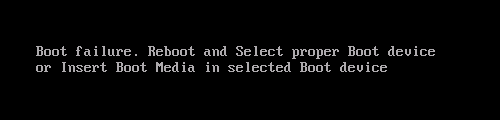
In both cases, if it’s not an incorrect boot device order in BIOS or UEFI and it’s not hard disk or SSD damage, almost always the cause of the startup error is a corrupted Windows 10 bootloader. Steps to help fix this error are described in the instructions: Boot Failure and An operating system wasn’t found in Windows 10 .
INACCESSIBLE_BOOT_DEVICE
There are several options for the causes of the Windows 10 blue screen error INACCESSIBLE_BOOT_DEVICE. Sometimes it’s just some kind of bug when updating or resetting the system, sometimes it’s a consequence of changing the partition structure on the hard drive. Less often – physical problems with the hard drive.
If in your situation Windows 10 does not start with this particular error, you can find detailed steps to fix it, starting from simple ones and ending with more complex ones, in the material: How to fix INACCESSIBLE_BOOT_DEVICE error in Windows 10 .
Black screen when starting Windows 10
The problem when Windows 10 does not start, and instead of the desktop you see a black screen, has several options:
- When, apparently (for example, by the sound of the OS greeting), everything actually starts up, but you only see a black screen. In this case, use the Windows 10 Black Screen instruction .
- When, after some actions with disks (with partitions on it) or an incorrect shutdown, you first see the system logo, and then immediately a black screen and nothing else happens. As a rule, the reasons for this are the same as in the case of INACCESSIBLE_BOOT_DEVICE, try using the methods from there (instruction indicated above).
- Black screen, but there is a mouse pointer – try the methods from the article The desktop does not load .
So far, this is all that I have been able to systematize from the most common problems for users with starting Windows 10 at the current time. Additionally, I recommend paying attention to the article Restoring Windows 10 – perhaps it can also help in solving the problems described.