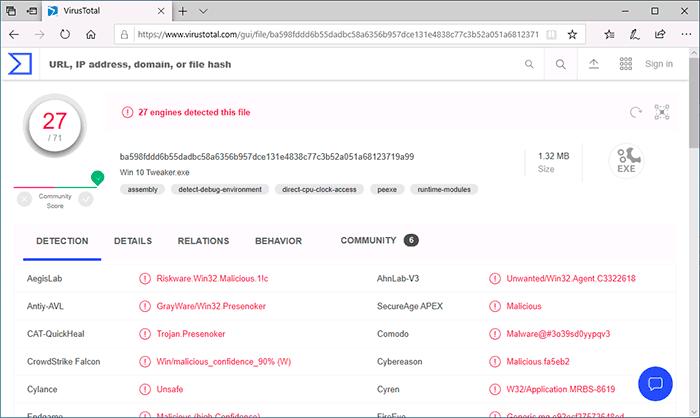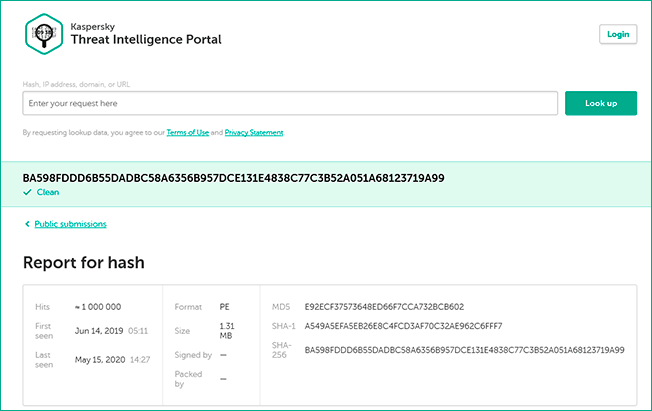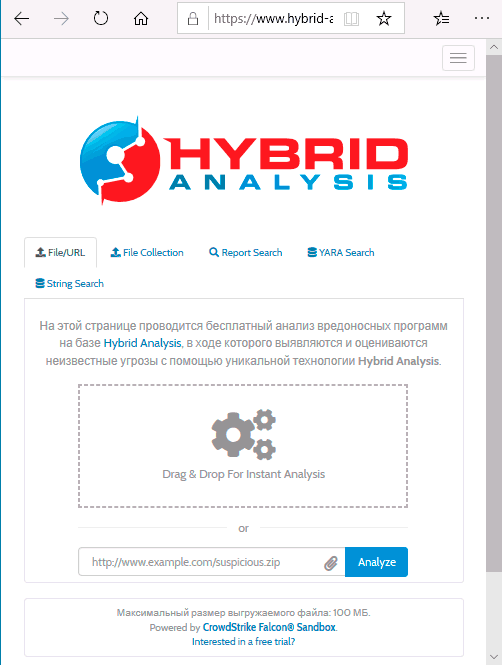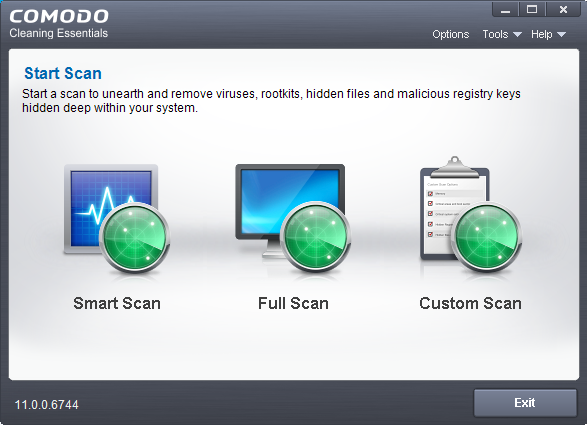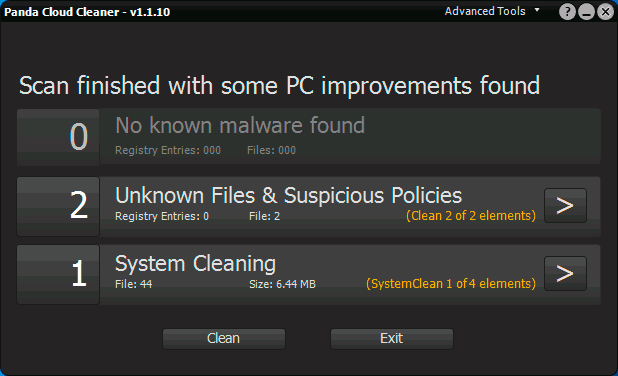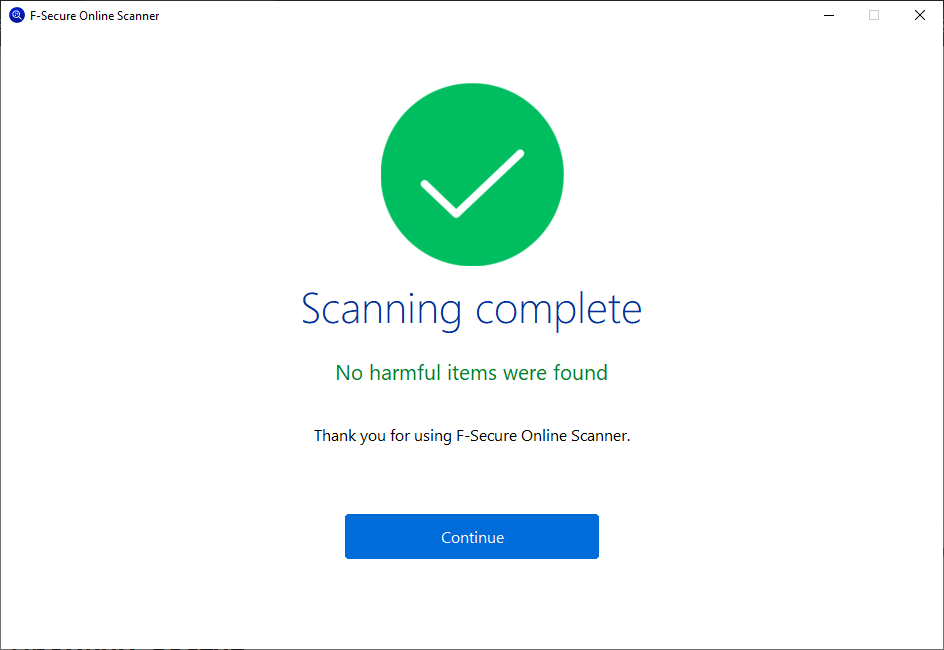
The question of how to check a computer for viruses online is very popular among novice users. Before suggesting verification methods, I recommend that you read the following information about online virus scanning: the main thing you should know is that you won’t be able to perform a full scan of all files on your computer somewhere on a site on the Internet, because then you would need to download the entire contents of the PC or laptop to this site. But you can:
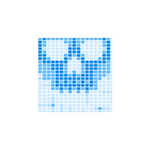
- Check individual programs and other files for viruses completely online by uploading them to special services.
- Download special anti-virus utilities, which, although called “online scanners”, work on your PC, and use an anti-virus database for scanning from the Internet (which can also be downloaded to a computer). As a rule, they do not conflict with already installed antiviruses.
This guide details various methods for online virus scanning of a Windows 10, 8.1 and Windows 7 computer or individual programs and other files. I note that often the cause of certain problems with the operation of a computer or the Internet is not viruses, but malware that ordinary antiviruses “do not see”. In this case, I recommend trying special malware removal tools.
Online virus scan of individual programs and files
There are several popular online services that allow you to download a suspicious file and get a report on whether it contains viruses or other threats.
VirusTotal
VirusTotal is one of the most famous and popular services for checking files online for viruses. All that is required to check the program file (or another file, but not a rar archive – unpack such files beforehand) is to perform the following steps:
- Go to https://www.virustotal.com/
- Drag the file to be checked with the mouse onto the window with an open site, or click the “Choose File” button and select the file on your computer.
- Wait until the file is scanned for viruses.
- You can also check the Internet address for viruses by pasting it in the URL tab.
VirusTotal is remarkable in that it performs a scan using many antivirus “engines” at once, that is, in the report you get an overall picture compiled by various well-known and not very antiviruses. In doing so, keep the following points in mind:
- Single detections usually indicate a false positive.
- Programs for remote access to a computer, utilities for setting up and optimizing a PC (tweakers) often show a significant number of detections: in this case, you need to study the texts of the results. Usually they report that it is RiskWare – software with potentially dangerous features (and any program for remote control of a computer or profound change in the functioning of Windows can be classified as such).
- In addition to the test results for well-known files, you will also see the community opinion in the upper right corner (Community Score) and on the Community tab. You can also consult it if you have any doubts.
Kaspersky Threat Intelligence Portal
Previously, Kaspersky’s service for online scanning of files for viruses was called Virusdesk, now it is Kaspersky Threat Intelligence Portal , the main page of which is: https://opentip.kaspersky.com/.
The essence of use is the same as in the case of VirusTotal:
- Either we transfer the file with the mouse, or we load it from the computer by pressing the “Browse” button, we press the “Analyze” button.
- As a result, the service will show whether the file is clean from the point of view of Kaspersky (that the file is clean will be indicated by the inscription “Clean” under the SHA-25 checksum for the downloaded file.
- Also on the main page of the service, you can enter a hash (file checksum) or website address and click the “Look up” button for a quick check.
Hybrid analysis
The disadvantage of the two methods listed above is that they are limited to a single antivirus that performs the scan. VirusTotal does not have this drawback, but if you are interested in even more powerful online virus scanning tools, I recommend that you get acquainted with Hybrid Analysis .
At first glance, the service is not much different, but during the scan you can choose a virtual machine on which your suspicious file will run and get very detailed and easy-to-study reports on the analysis. Separate instructions for using the service: Online virus scan in Hybrid Analysis.
Metadefender Cloud
Metadefender Cloud, as well as the previous reviewed service, allows you to either perform multiscans using popular antiviruses or run a file in a sandbox with the parameters you set and analyze its behavior, including creating processes, accessing the registry, and others.
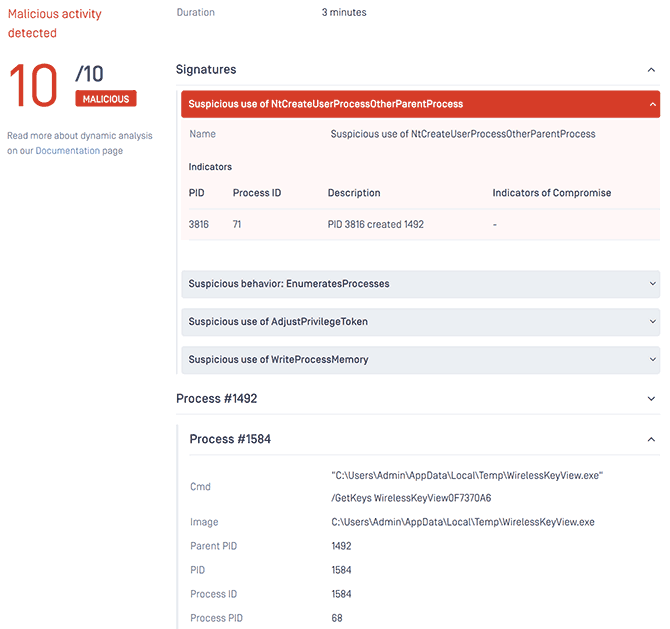
For more information about using this online virus and malware scan tool, see Metadefender Cloud Advanced Online Virus Scanning .
Online scanners to check your computer for viruses, do not conflict with installed antiviruses
Comodo Cleaning Essentials
Comodo Cleaning Essentials is not only a virus scan tool using the latest online antivirus databases, but also additional tools that include a task manager and startup with analysis for malicious and potentially unwanted items, as well as a system cleaner from unnecessary components.
For a separate overview of the toolkit and how to download it, see the article Malicious Software Removal and Other Features of Comodo Cleaning Essentials.
F-Secure Online Scanner
F-Secure Online Scanner website: download the file from the official website https://www.f-secure.com/en/home/free-tools /online-scanner, run and click “Accept and Scan” to run an online virus scan.
The check is quick and we can hope that it is quite effective: F-Secure, although not very well known among us, belongs to very high-quality antiviruses.
Cloud-based virus scanning in Panda Cloud Cleaner
Panda Cloud Cleaner is another online scanner for checking your computer for viruses using the database of a well-known antivirus developer:
- On the official website https://www.pandasecurity.com/en-us/homeusers/solutions/cloud-cleaner/ on the left, click “Scan now” to download the scanner. Run it – this utility needs to be installed on your computer.
- Once installed, launch Panda Cloud Cleaner and click “Accept and Scan” in the main window.
- Wait until the computer is scanned for viruses.
- Upon completion, you will see a result consisting of three points: known threats, unknown files and suspicious policies, the ability to clean the system of optional elements. Only the first item is critical, the rest can be left out if in doubt.
Online check of running processes for viruses in CrowdInspect
CrowdInspect works differently than the other online virus checkers listed in this review. The program does not require installation on a computer, and after launch it opens a kind of task manager, which displays the processes running on the computer and the results of their check using various tools, including the Hybrid Analysis mentioned above.
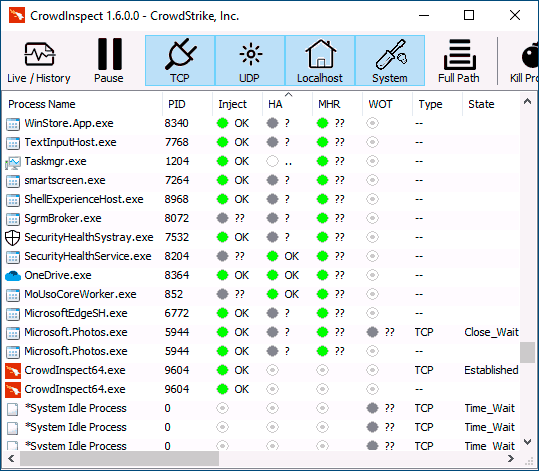
The utility is excellent and I recommend having it in your arsenal. A separate overview of the tool’s capabilities and where to download it – How to check Windows 10, 8.1 and Windows 7 processes for viruses in CrowdInspect.
Trend Micro HouseCall – online computer security scanner
Trend Micro is a popular developer of antivirus products. HouseCall is an online virus scanning utility from this developer, available for free download on the official website https://www.trendmicro.com/en_us/forHome/products/housecall.html
After downloading Trend Micro HouseCall and accepting the license terms, it will be enough to click the “Scan Now” button to start the scan (note that the initial initialization process may take several minutes – the anti-virus database will be loaded, and the process will be at 0 percent).
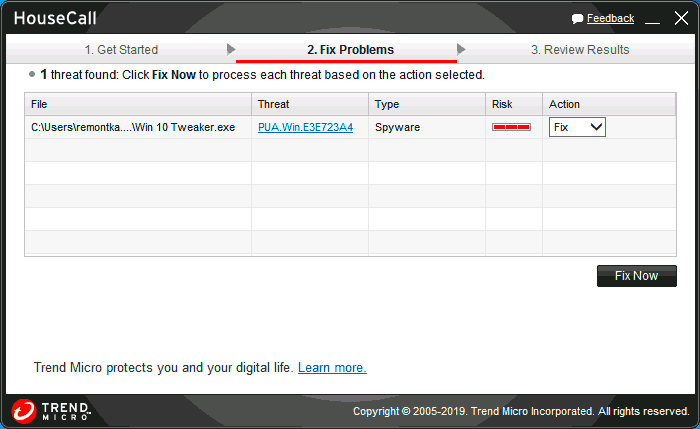
The scan will analyze startup programs, running processes, other typical locations of viruses and other threats, and files on disks. Upon completion, you will receive a report on the malicious elements found, with the option to remove them.
Windows Malicious Software Removal Tool
The Microsoft website has a regularly updated official tool for removing malware and viruses from a computer that does not require installation on a computer. I do not know if it is reasonable to use the utility in the presence of an updatable Windows Defender, but I decided to mention the presence of the utility.
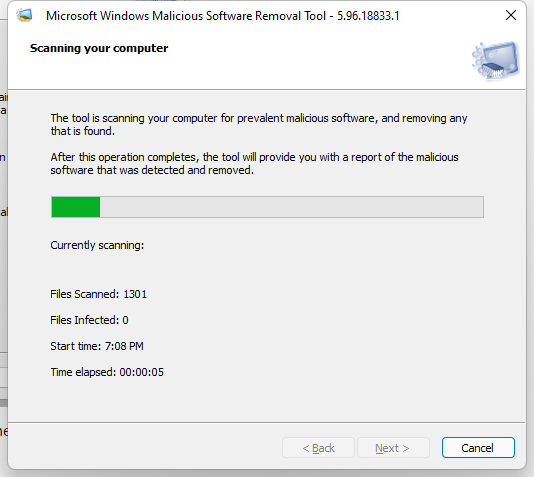
The official Microsoft Windows Malicious Software Removal Tool page https://www.microsoft.com/en-US/download/details.aspx?id=9905. By the way, from this kind of scanners, I would strongly recommend using AdwCleaner – in my experience, it detects significantly more threats than similar utilities. The material Best free antivirus may also be useful
If you have something to add, feel free to comment below it can be very helpful.